how to create blog content with ease
Provide a list of blog content in my opinion is very important for a blogger, because it is one way to increase inbound links in our blog so that our blog is more optimized.
besides this, giving a list of contents on our blogs are also useful for promoting our previous posts so that visitors can read our previous posts.
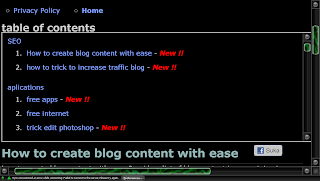
Provide a list of blog content in my opinion is very important for a blogger, because it is one way to increase inbound links in our blog so that our blog is more optimized.
besides this, giving a list of contents on our blogs are also useful for promoting our previous posts so that visitors can read our previous posts.
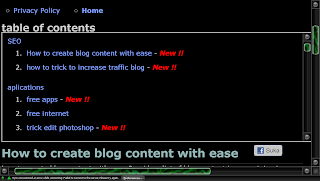
Besides providing a list of the contents of the blog, you can also provide the related article in the post, it also aims to improve the SEO blog,
list view the content of the blog that we will create something like this:
list view the content of the blog that we will create something like this:
Simply, to create a list of blog content with ease, please follow these steps:
1. Log into your blogger account
2. Choose the layout / layout
3. Select add gadgets
4. Select the HTML / javascript.
5. Give title list to the content or the title to your liking
5. copy-paste the code below
2. Choose the layout / layout
3. Select add gadgets
4. Select the HTML / javascript.
5. Give title list to the content or the title to your liking
5. copy-paste the code below
<div style="overflow:auto;width:490px;height:180px;padding:10px;border:1px solid #eee"><script style="text/javascript" src="http://sites.google.com/site/barajajs/listofcontent/contents.js"></script><script src="http://howto-trick.blogspot.com/feeds/posts/default?max-results=9999&alt=json-in-script&callback=loadtoc"></script>
</div>
http://howto-trick.blogspot.com/: replace with your blog address
width: 550px: Replace width according to your desired, adjust the template
height: 180px: Change her height to your liking
6. Then save and put it to your liking.
width: 550px: Replace width according to your desired, adjust the template
height: 180px: Change her height to your liking
6. Then save and put it to your liking.
good luck.
6:39 AM | 0
komentar








